The Biggest Collection For Digital Product
Smartphones have become an essential part of our lives, and keeping them in good health — especially the battery — is a top priority. While iPhones are known for showing battery health stats, Android users often overlook this aspect until it's too late. So, if you're wondering how to maintain battery health, prolong battery life, and even check battery status on your Android device — this complete guide is for you.
📣 Quick Note Before We Start
We’re on a mission to hit 3 million followers, and your support means the world. If you haven’t followed yet, please do. Let’s grow together!
🔋 Battery Life vs Battery Health – What’s the Difference?
Before diving into solutions, let’s clarify the basics:
-
Battery Life: How long your phone runs after a full charge.
-
Battery Health: How well your battery performs over time (typically 2–3 years).
Maintaining both is important to ensure your phone runs efficiently without the need for premature replacement.
⚡ The Fast Charging Dilemma
One major difference between iPhones and Androids is charging speed:
-
iPhones max out at 27W fast charging
-
Android phones can go up to 150W
Fast charging is convenient, but there's a catch — it gradually damages your battery due to heat and high voltage stress.
🔧 What You Can Do:
-
Enable Smart Charging: If your phone (like Infinix models) has a "Smart Fast Charging" feature, turn it on.
-
Avoid Overnight Charging: If you must, set a limit to 80%.
-
Use a Slower Charger: Invest in a 10W–18W charger for nighttime or idle charging. Slow but battery-friendly.
🔁 Follow the 20–80 Rule
To keep your battery healthy in the long run (especially for phones, laptops, and even EVs):
-
Never let the battery fall below 20%
-
Avoid charging beyond 80%
Staying in this range reduces the strain on the battery and extends its life significantly.
⚠️ Misuse of Power Saving Mode
Many users think Power Saving Mode helps preserve battery no matter what. That’s not true when used during heavy tasks.
🚫 Common Mistake:
Using power saving mode while:
-
Gaming
-
Video recording/editing
-
Running high-performance apps
This forces your phone to use low-power CPU cores for heavy tasks, leading to overheating and faster battery degradation.
✅ The Right Way:
Use Power Saving Mode only during light usage (like texting or standby). For heavy tasks, turn it off to avoid straining your device.
✅ Summary – Battery Saving Tips for Android
| Action | Why It Helps |
|---|---|
| Use slow chargers at night | Reduces heat & voltage stress |
| Avoid overnight charging | Prevents overcharging and heat build-up |
| Stay between 20–80% charge | Optimal battery range |
| Don’t use Power Saving Mode during heavy tasks | Prevents CPU and battery strain |
| Enable Smart Fast Charging (if available) | Manages power flow more efficiently |
🙌 Final Thoughts
Taking care of your Android’s battery isn’t hard — it just requires a few changes in habit. Following these practical tips can help your phone stay fast, last longer, and save you money in the long run.
Got any questions or tips of your own? Drop them in the comments!
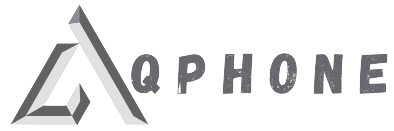






0 comment